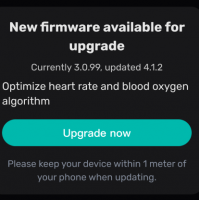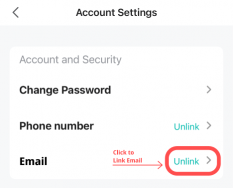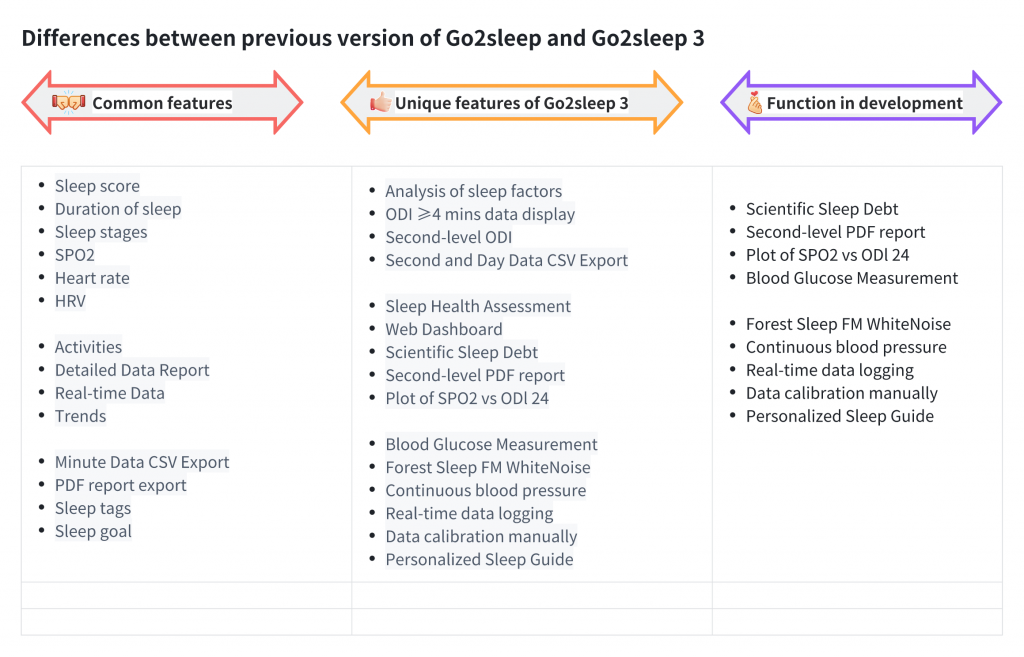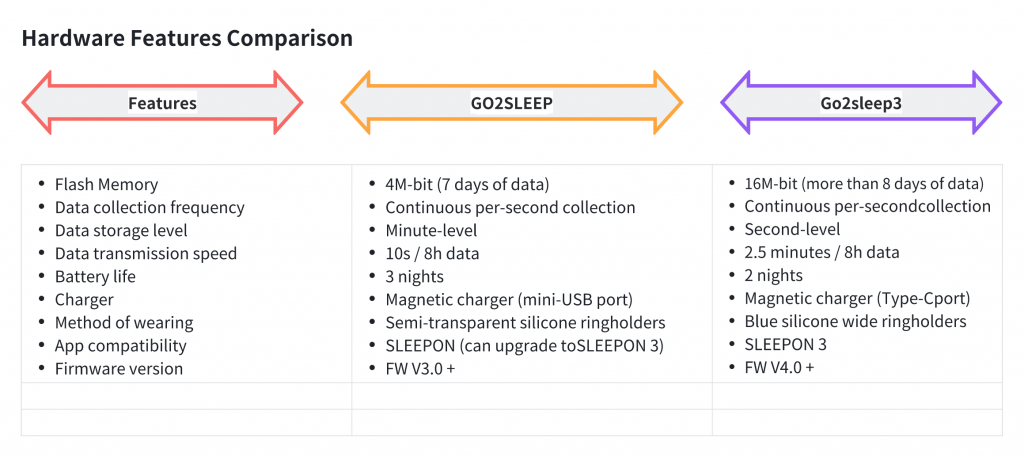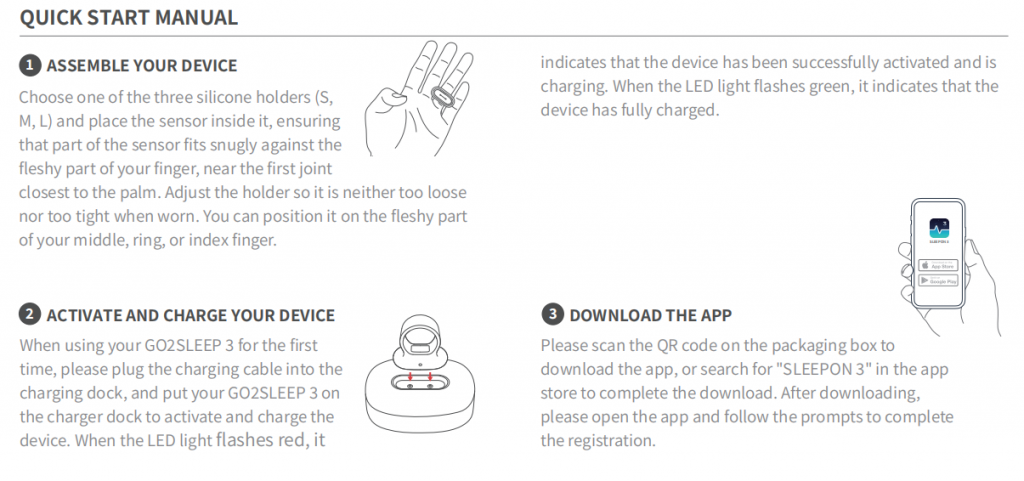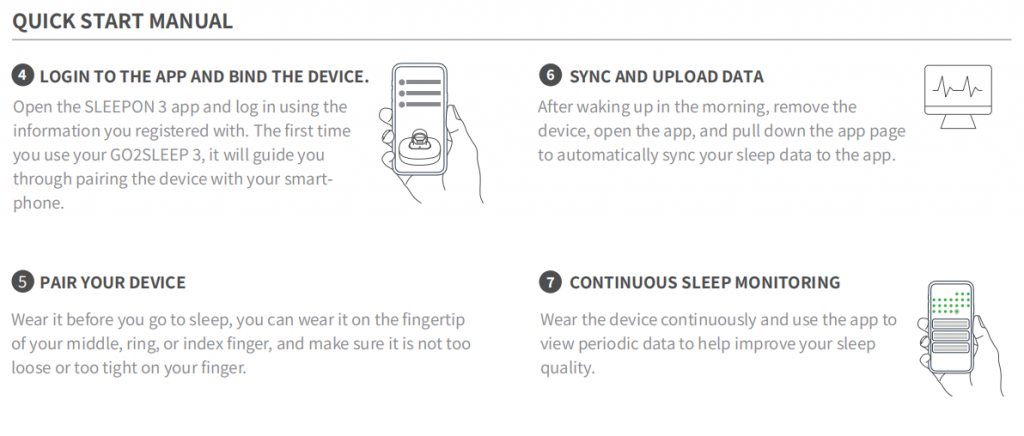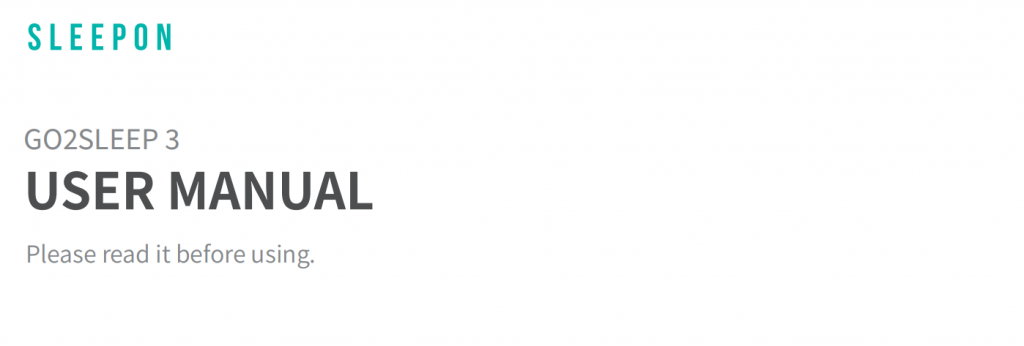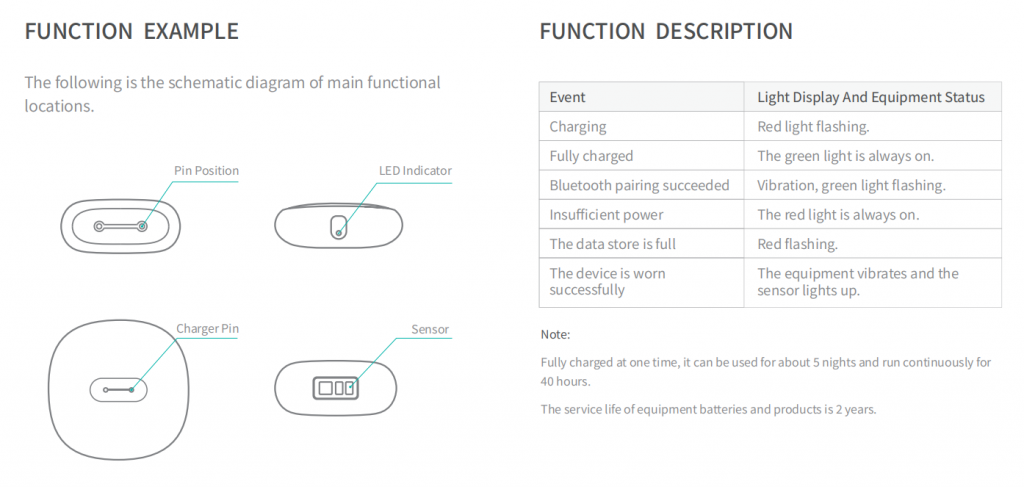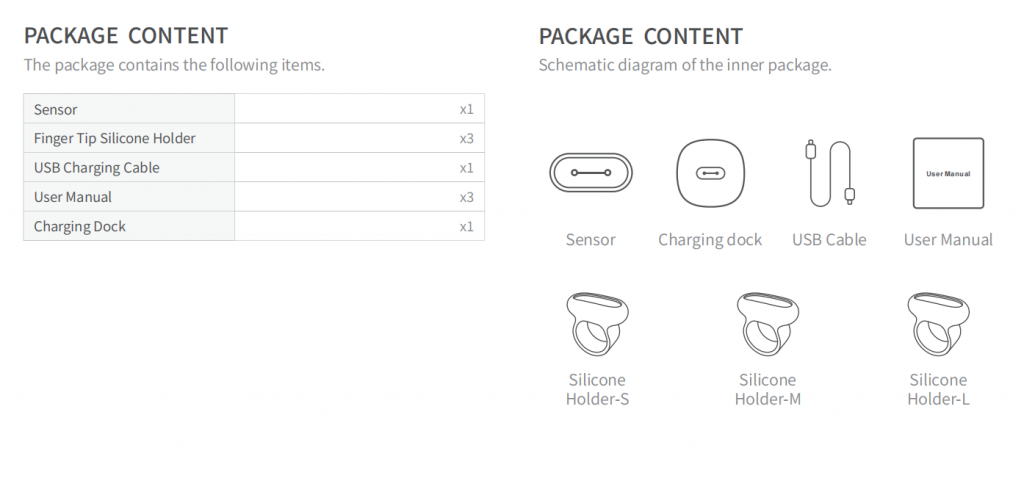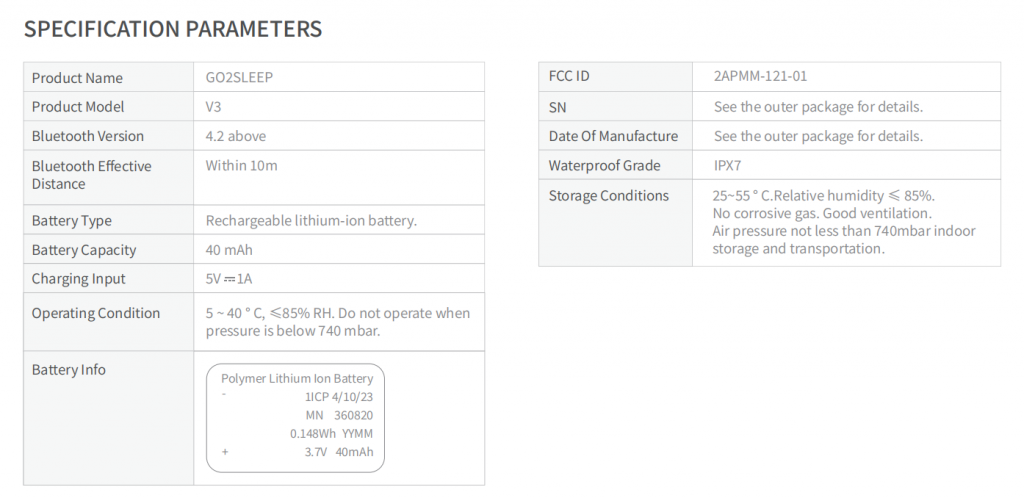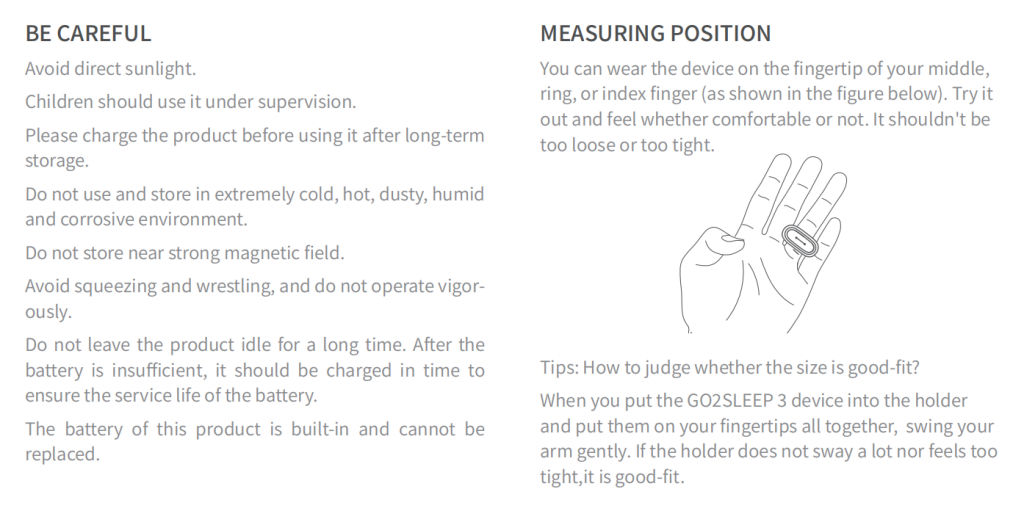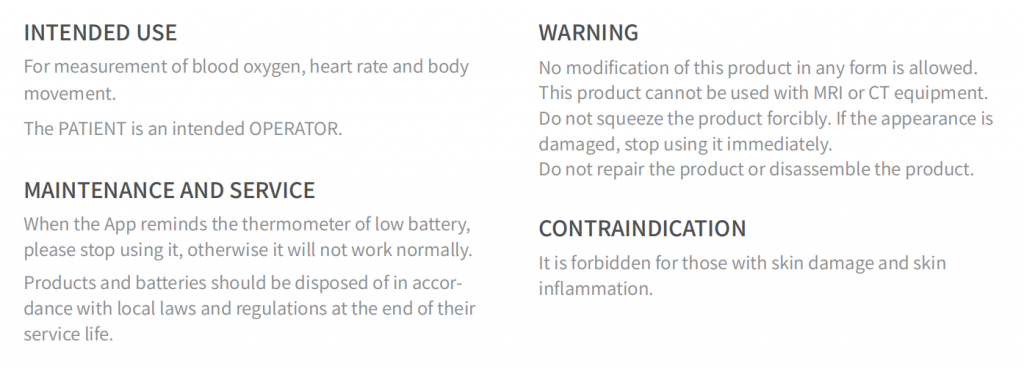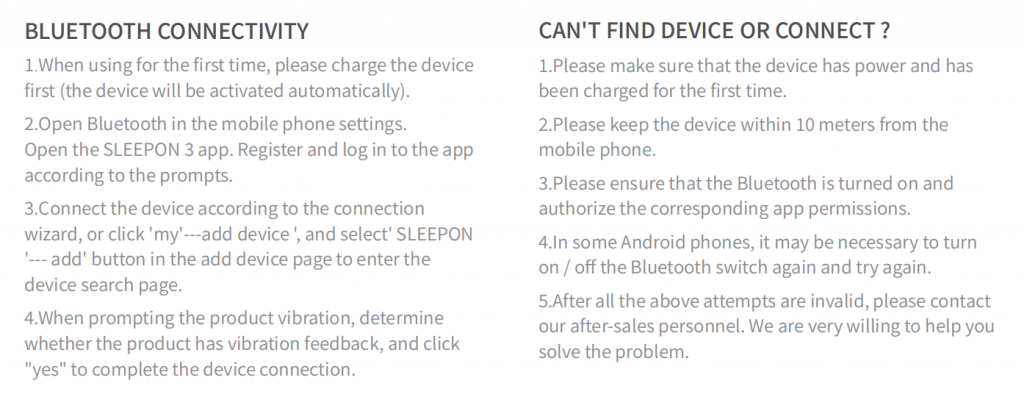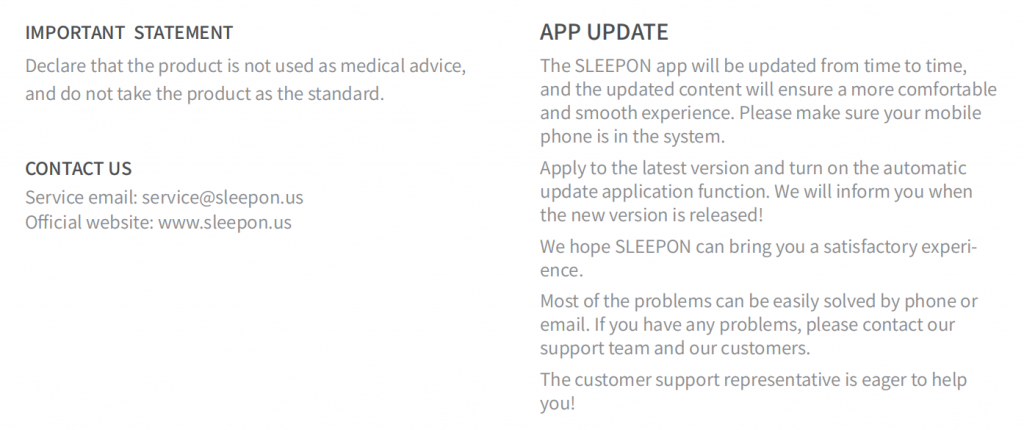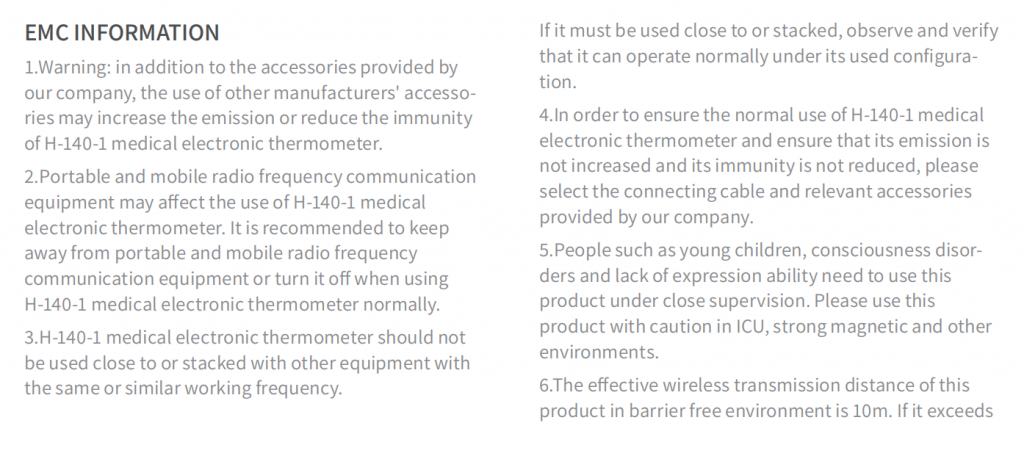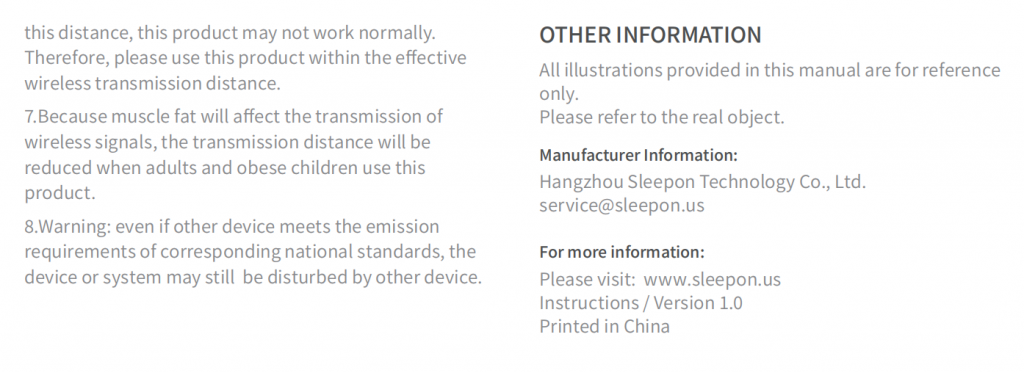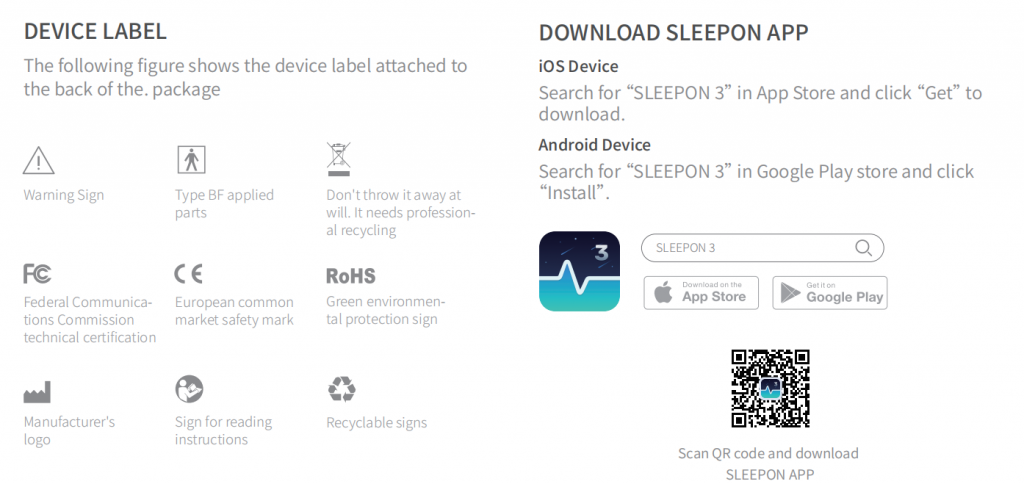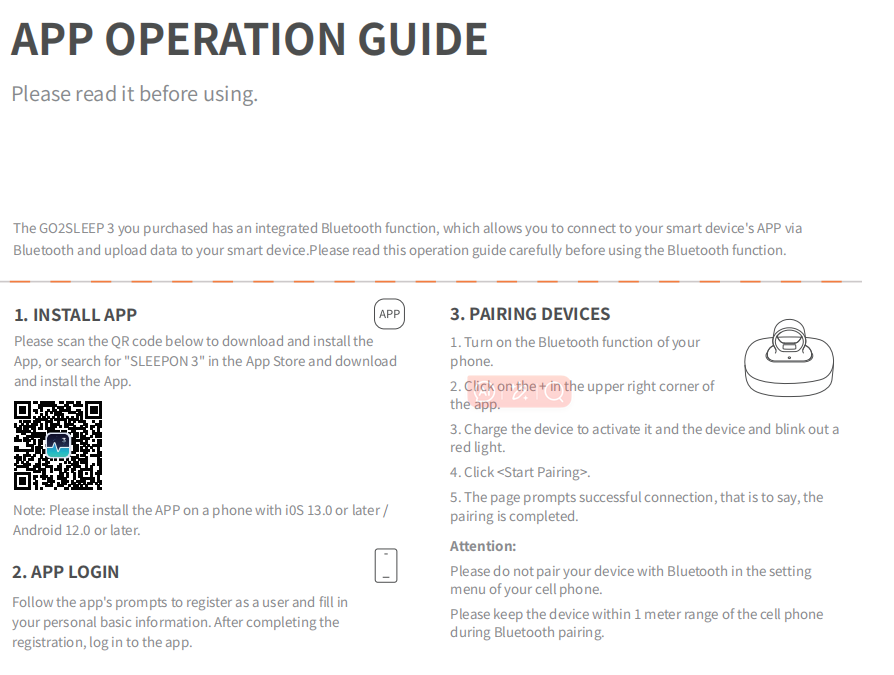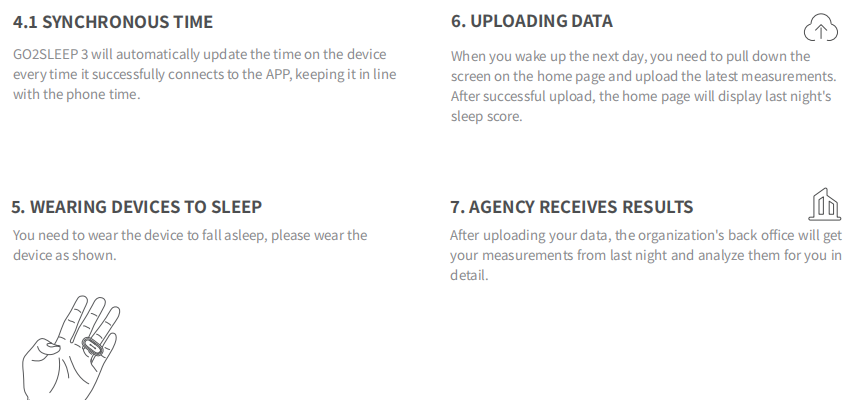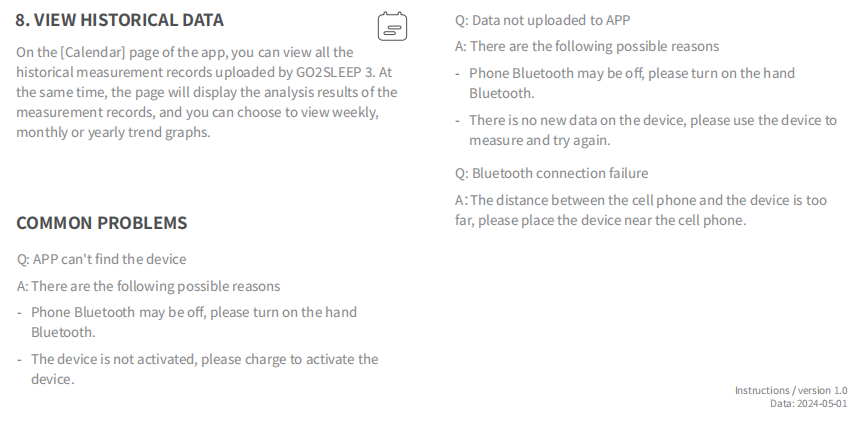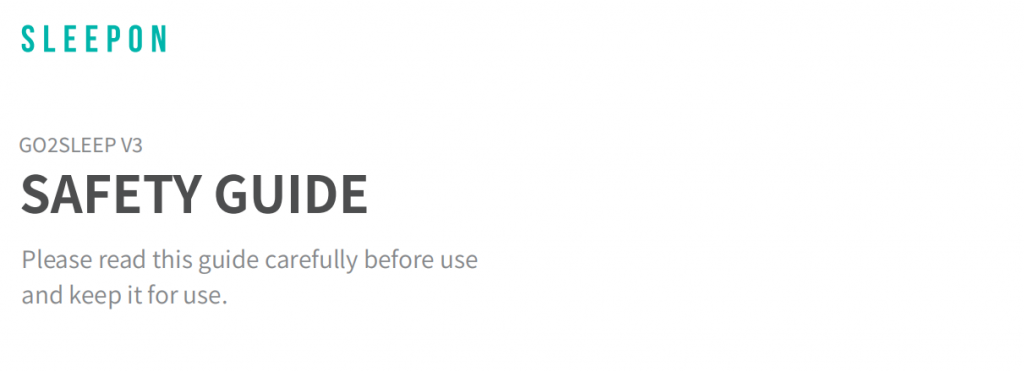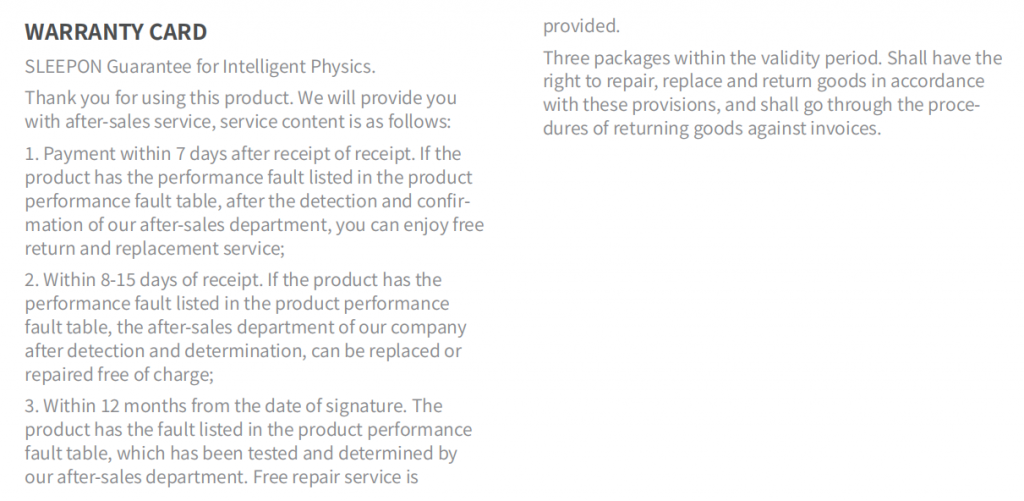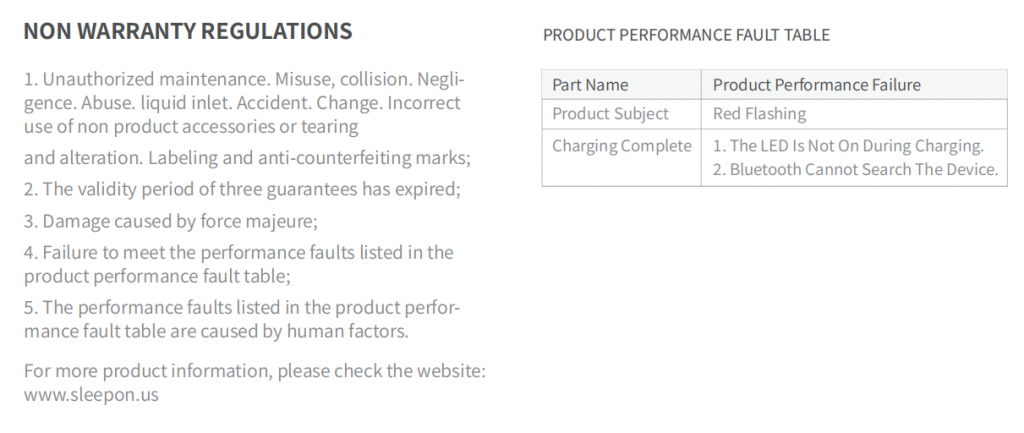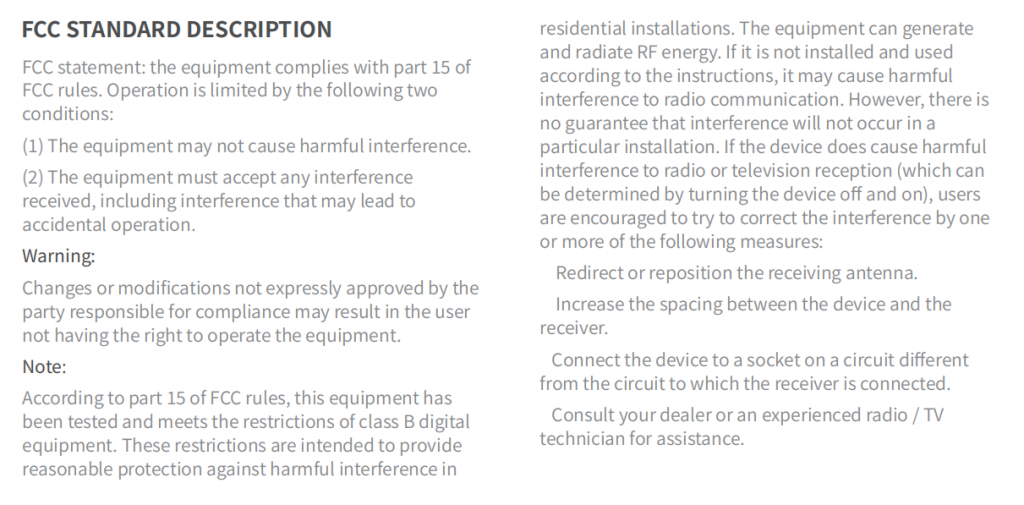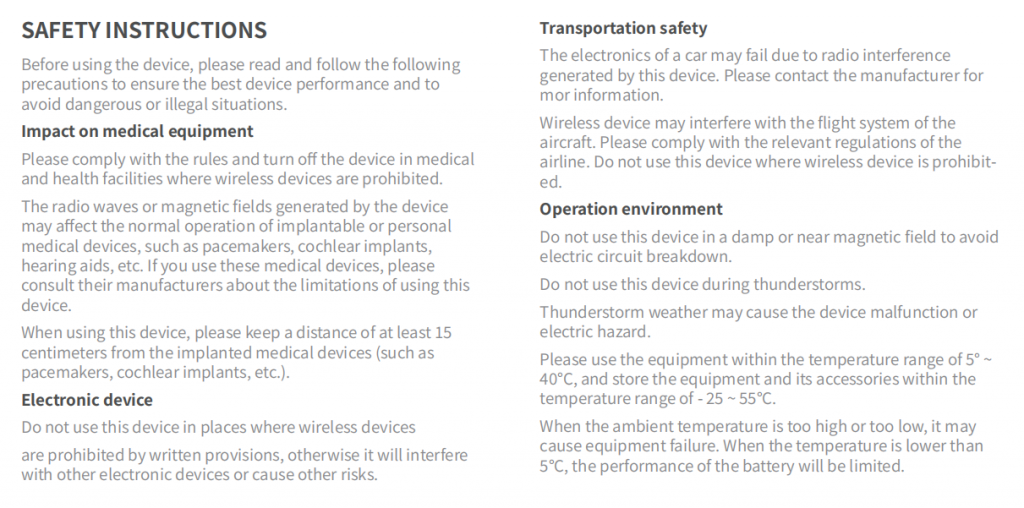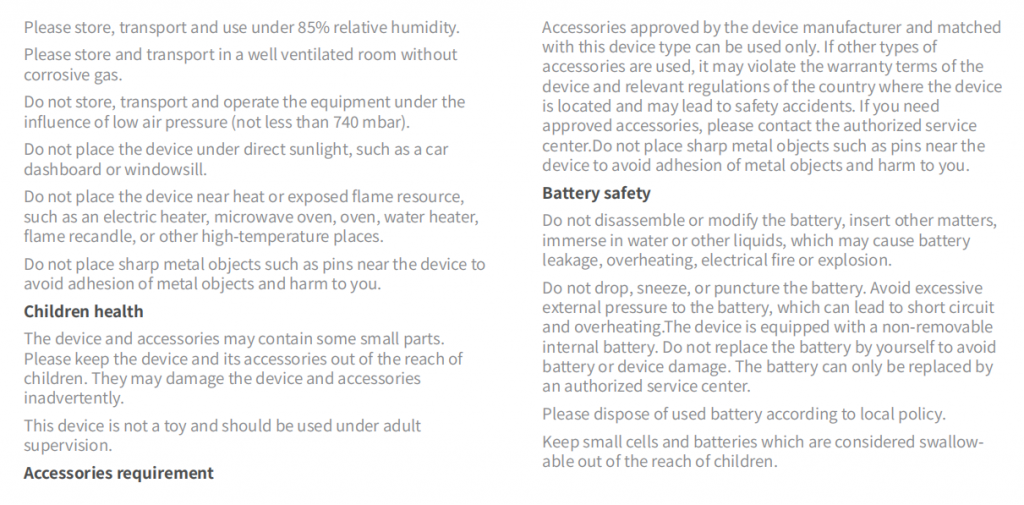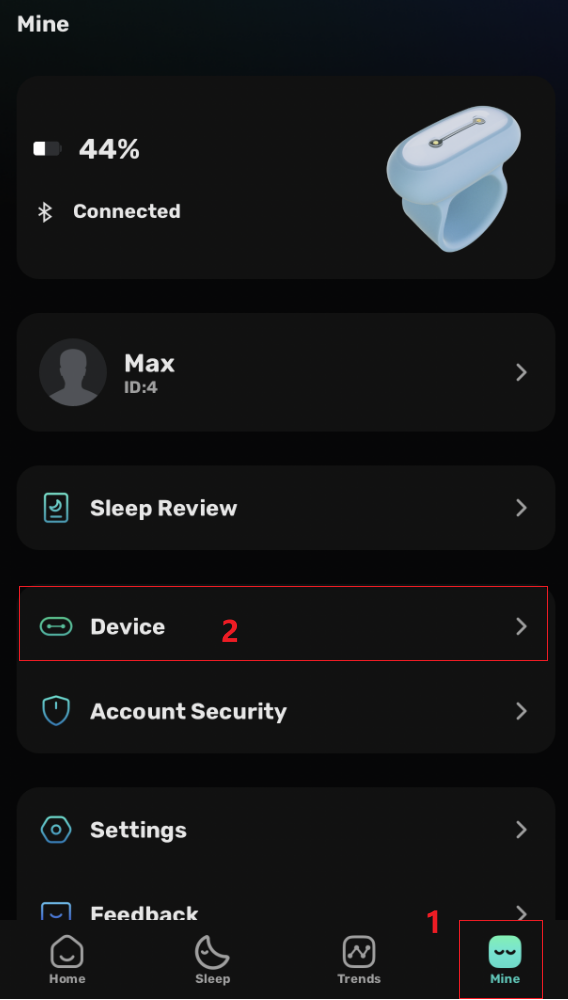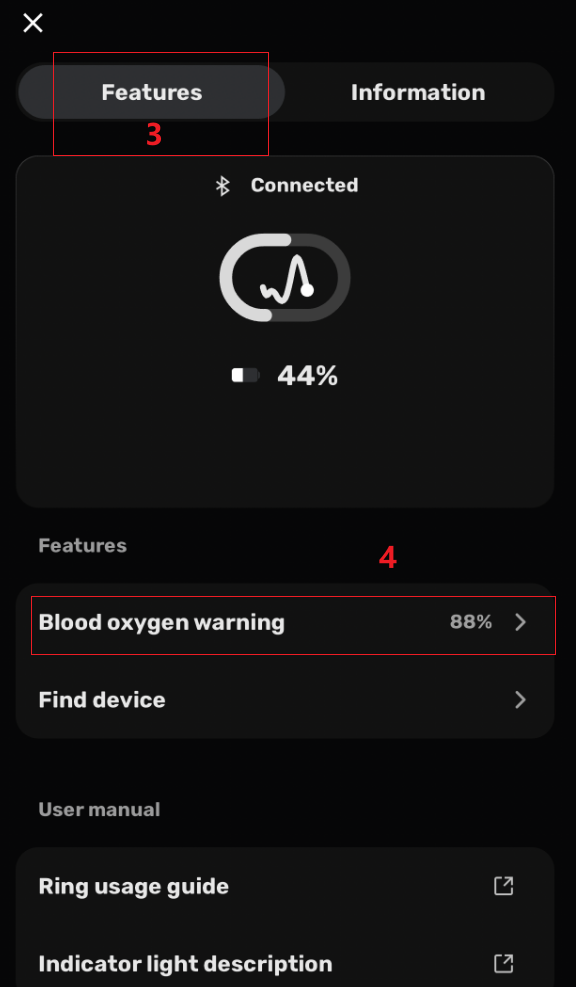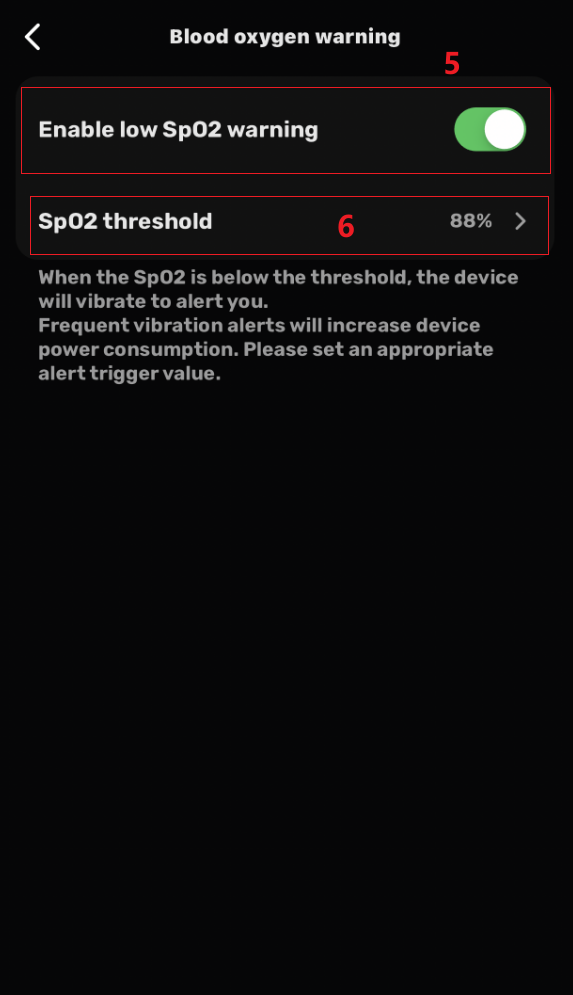Dear SLEEPON Users,
We are excited to announce that our SLEEPON app has undergone a completely upgrade, and the brand-new version SLEEPON 3.0 is officially live! We’ve introduced many exciting new features and improvements to help you better manage and improve your sleep quality.
Highlights of SLEEPON 3.0 app New Features:
- New Interface Design: We’ve redesigned the app interface to make it more intuitive and user-friendly, allowing you to easily view and understand your sleep data.
- Intelligent Sleep Analysis: With new algorithms and analysis tools, we can more accurately assess your sleep quality and provide personalized sleep suggestions to help you improve your sleep habits.
- Hardware Data Synchronization: You can now directly connect your sleep tracker to the app for real-time sleep data synchronization, making it easier to track your sleep trends and changes.
How to Upgrade to SLEEPON 3.0 app?
Search and Download in the App Store: You can find the latest version SLEEPON 3.0 by searching for “SLEEPON 3” in your app store (App Store or Google Play) and download and install it.